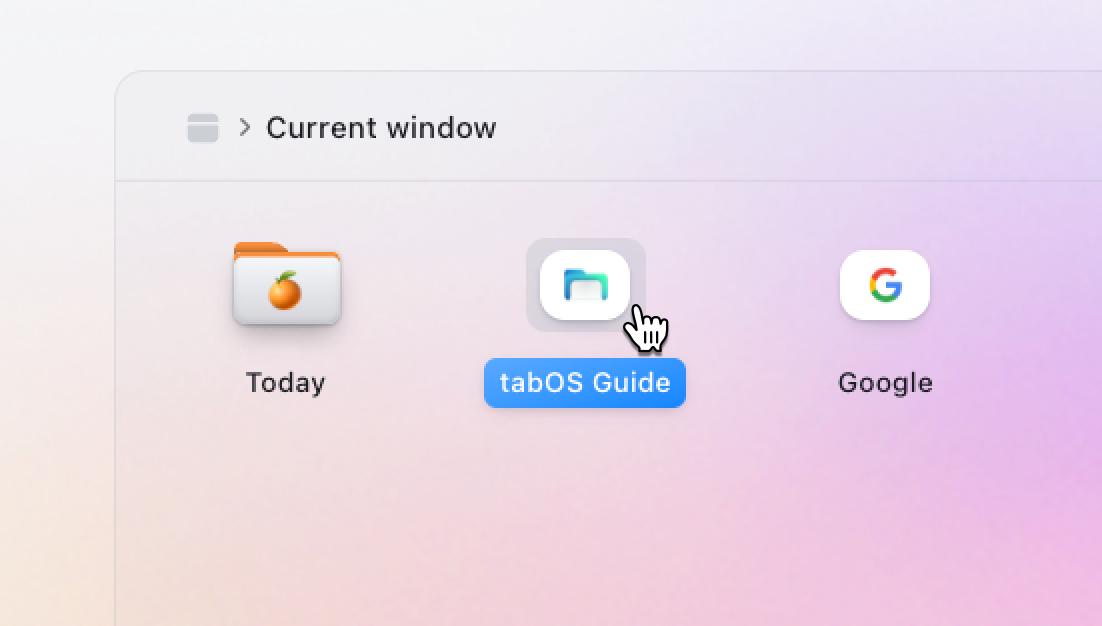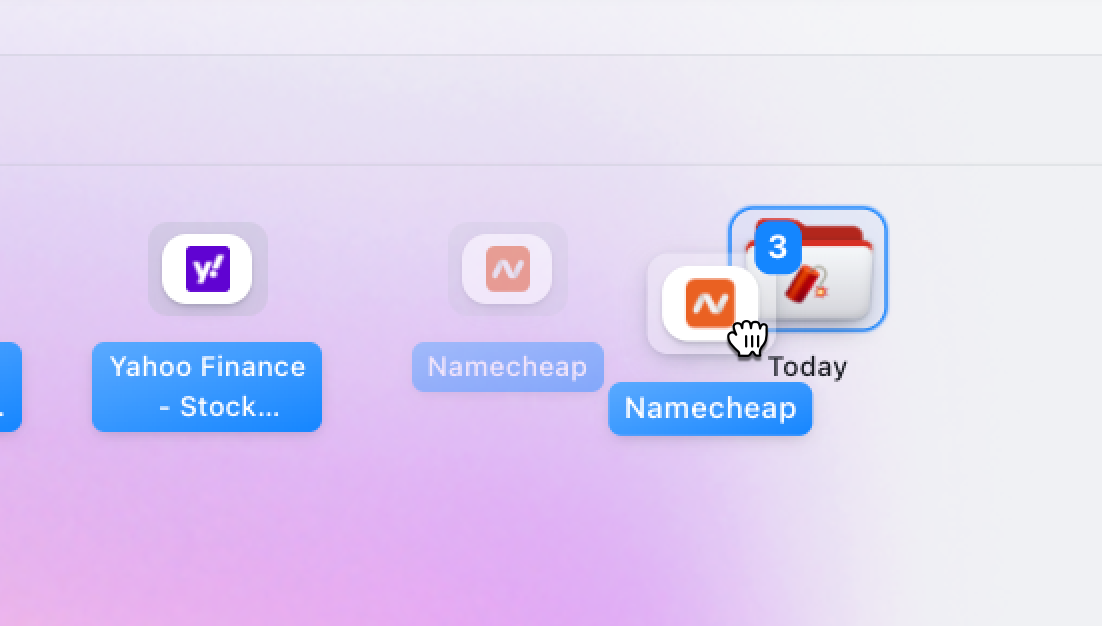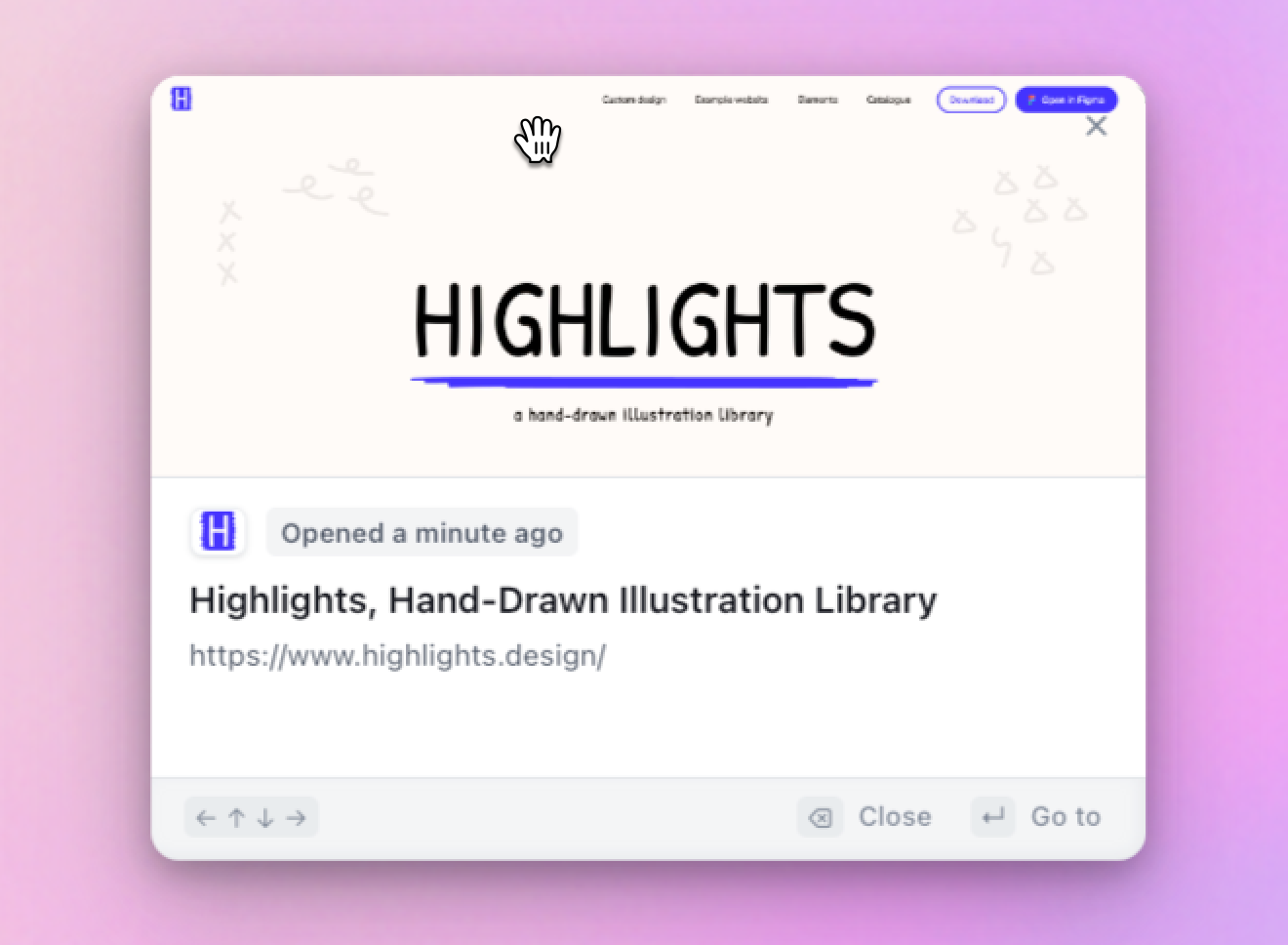Current window
The current window containers represents and shows your current tabs and tab groups you have open in the browser at the moment. These are also called your active tabs and with tabOS you can easily manage and manipulate them in multiple ways. The basic features include:Select tabs
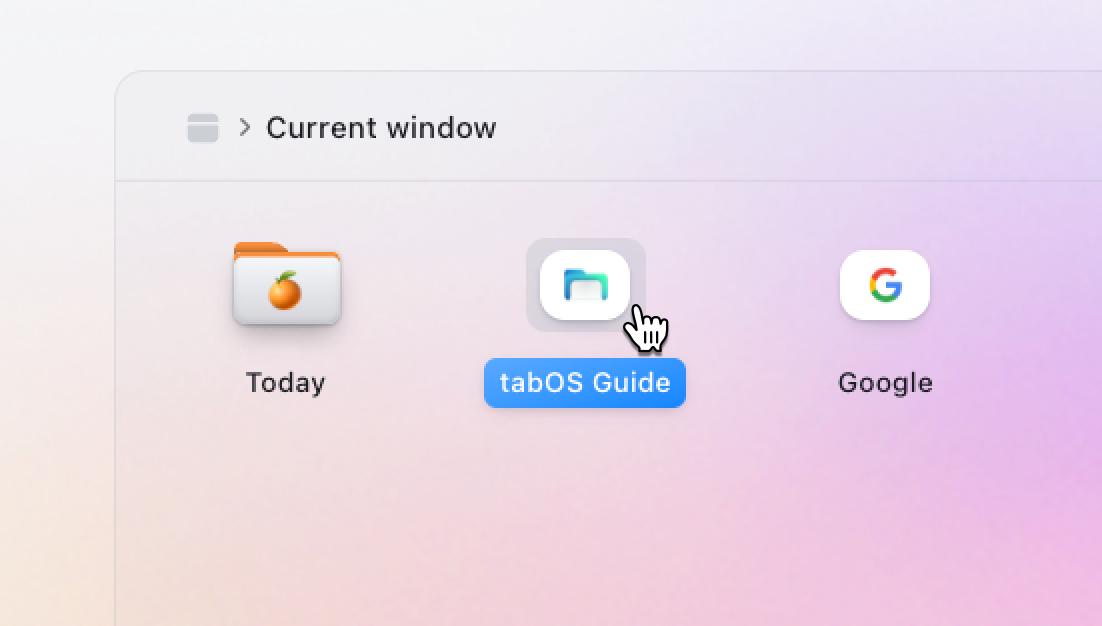
Tabs can be selected by clicking on them. To select multiple tab, click on it while holding either the Shift ⇧ or Ctrl (⌘ on Mac).To select multiple tabs, hold down the Shift ⇧ key while clicking on the tabs you want to select. Alternatively, you can use the Ctrl(⌘ on Mac) to select individual tabs. There is also an option to select by dragging. To do this, press and hold down the mouse button outside of an item, and drag the mouse to create a square over the items you want to select.To move the selection, use the arrow keys (↑,↓, ← or →). To select multiple tabs, hold down the Shift ⇧ key while pressing any of the arrow keys.
There is also an option to select by dragging. To do this, press and hold down the mouse button outside of an item, and drag the mouse to create a square over the items you want to select.To move the selection, use the arrow keys (↑,↓, ← or →). To select multiple tabs, hold down the Shift ⇧ key while pressing any of the arrow keys.Rearrange
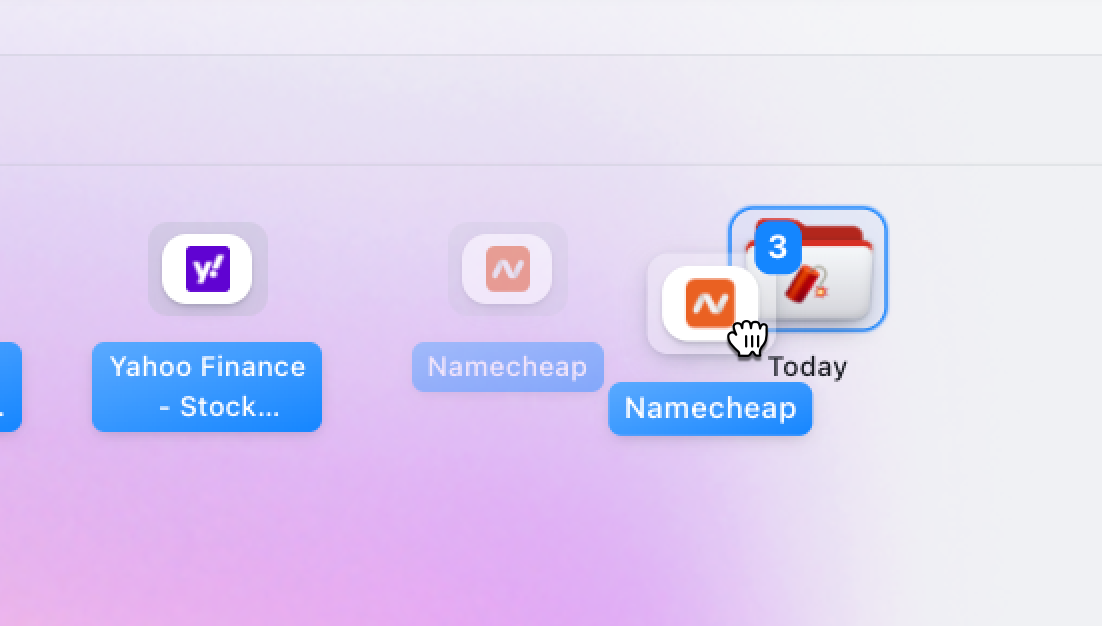 To rearrange tabs, click and hold the mouse button, then drag them to the desired position. For multiple tabs, select them and click and hold on any of the selected items, then drag them to the desired position.
To rearrange tabs, click and hold the mouse button, then drag them to the desired position. For multiple tabs, select them and click and hold on any of the selected items, then drag them to the desired position.Preview
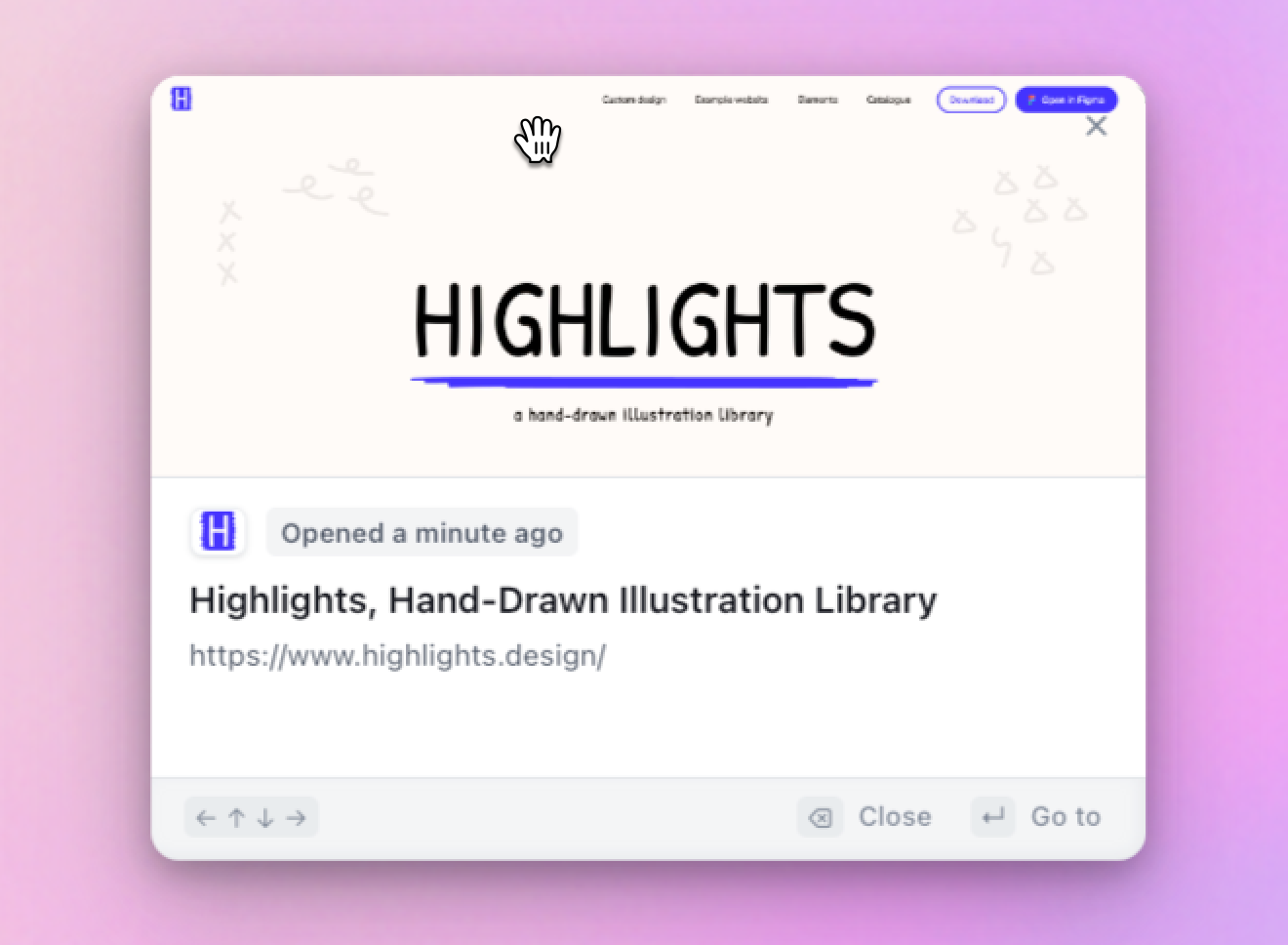 While a tab is selected or multiple tabs are selected, you can preview them by pressingSpacebar ␣ once. This will open a modal with a screenshot of the tab and more details, like when it was last opened, it's title and full url. This action works for all items inside tabOS and you can change the selection and move(↑,↓, ←,→) to preview another set of items(sites, tab groups, documents, etc). The preview modal can be moved around after your liking. Tap Spacebar ␣ again to close the preview.
While a tab is selected or multiple tabs are selected, you can preview them by pressingSpacebar ␣ once. This will open a modal with a screenshot of the tab and more details, like when it was last opened, it's title and full url. This action works for all items inside tabOS and you can change the selection and move(↑,↓, ←,→) to preview another set of items(sites, tab groups, documents, etc). The preview modal can be moved around after your liking. Tap Spacebar ␣ again to close the preview.Go to tab
To switch to a tab, simply double-click on it or press Enter while it's being previewed. To open it in a new tab, click while holding down the Ctrl key.Close tabs
To close a tab, select it and press the Delete ⌦ or Backspace ⌫ key. You can also right-click a tab and select Close from the context menu. If you have multiple tabs selected, you can use the context menu to close them all at once.