Save tabs
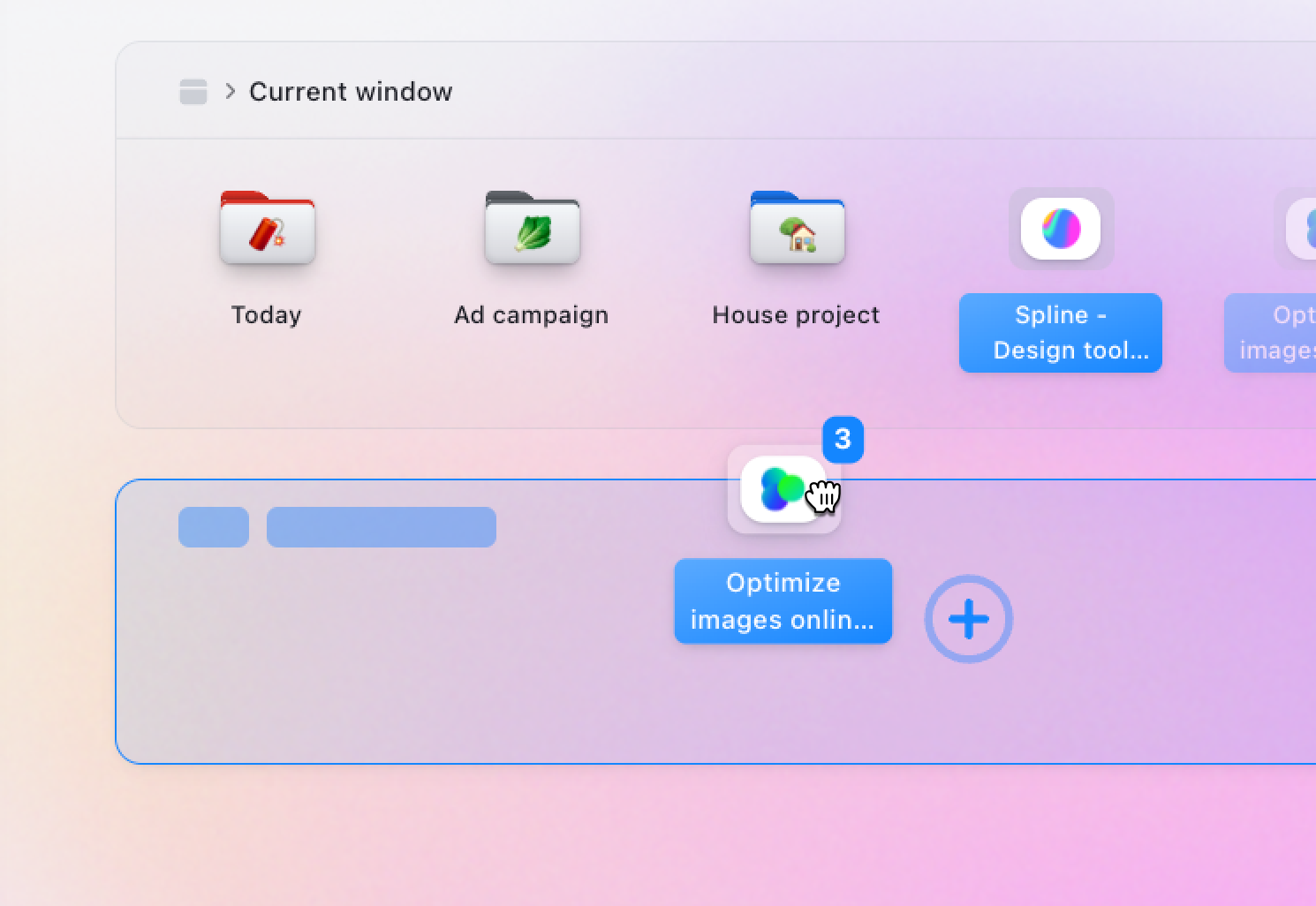 Saving tabs is a central theme of tabOS and naturally there are multiple ways to save tabs and tab-groups. Saving the tabs means less clutter in your browser, more focus, and your tabs will be synced to the cloud to be accessed from other devices. Let's see how here:
Saving tabs is a central theme of tabOS and naturally there are multiple ways to save tabs and tab-groups. Saving the tabs means less clutter in your browser, more focus, and your tabs will be synced to the cloud to be accessed from other devices. Let's see how here:Drag and drop
Drag and drop has first class support in tabOS and is one of the quickest ways to save your sites and tab groups. You can drag tabs and tab groups down on your desktop and they will create a new pinned container. You can also drag your selection into a already existing container. You can also drag your tab into your tree to save them into specific folders.Right-click menu
You can also save your selection of tabs and tab groups from the right-click menu, either choose save to(saving and closing) or copy to(saving and keeping the items open) from the menu and then select where to send them, a existing folder or a new one.Save all
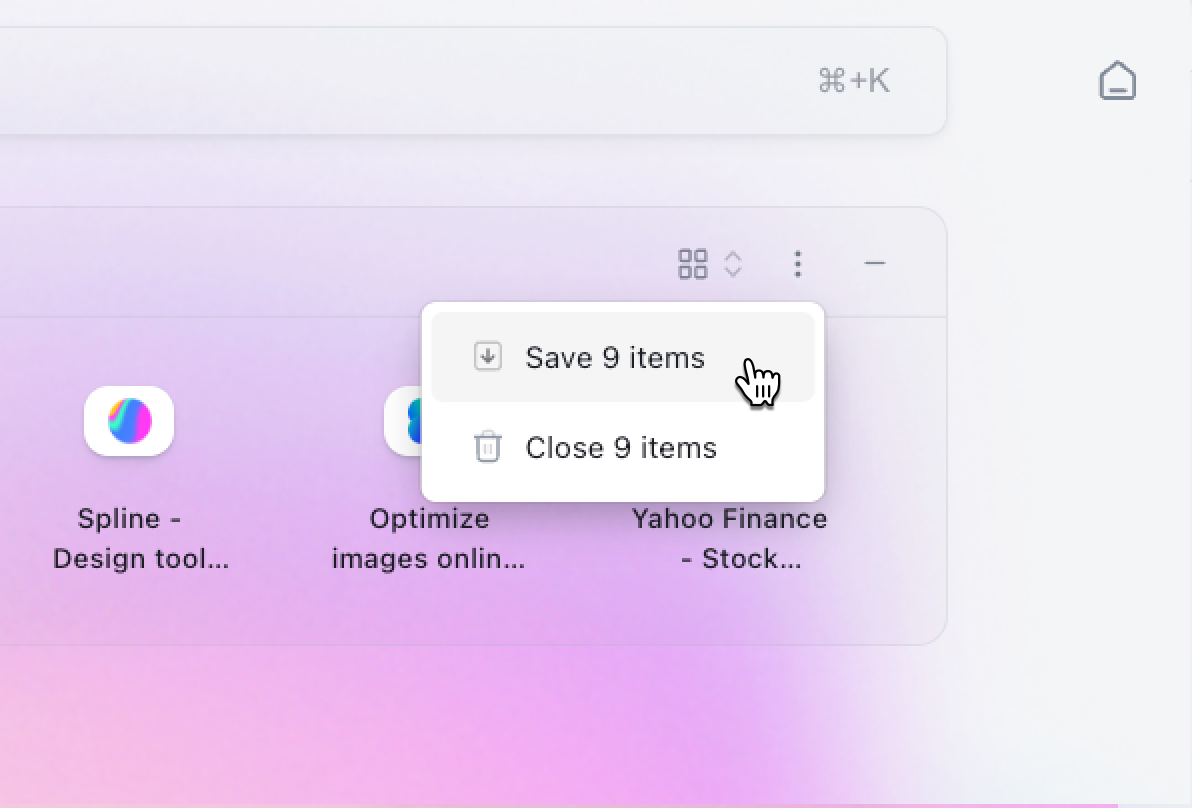 Save all tabs from the menu in the right-hand corner of the current window container. Here you can also clear and close all tabs.
Save all tabs from the menu in the right-hand corner of the current window container. Here you can also clear and close all tabs.Right-click on any site
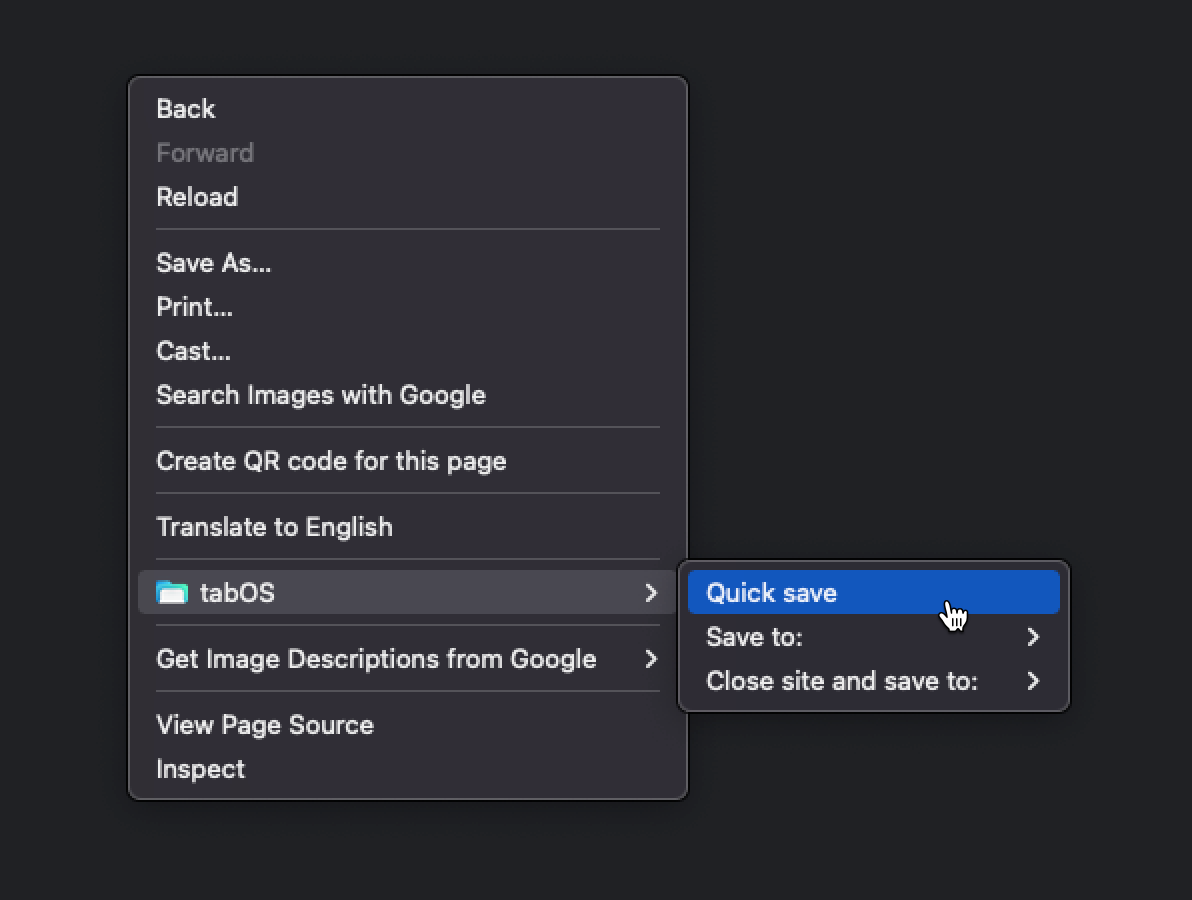 Finally you can save a site from the context menu by right-clicking on any site and find tabOS followed by choosing quicksave(saving it to your default saves folder), Save to(saving and keeping the tab open) or Close site and save to(saving and keeping the tab open).
Finally you can save a site from the context menu by right-clicking on any site and find tabOS followed by choosing quicksave(saving it to your default saves folder), Save to(saving and keeping the tab open) or Close site and save to(saving and keeping the tab open).