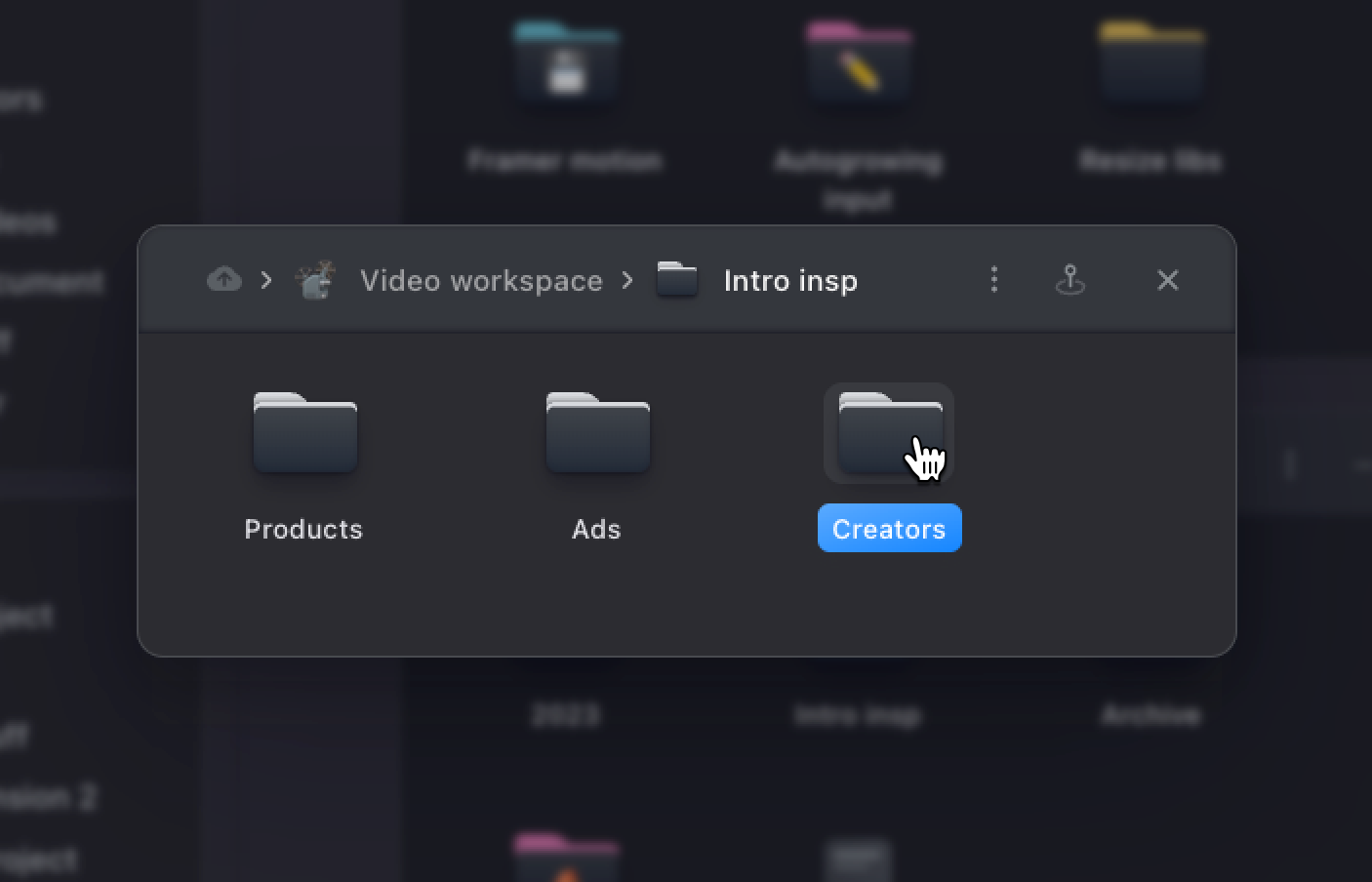
5 Tips for Organizing Your Website Tabs
v1.1 of the chrome extension is here and it brings a new feature that lets you automatically sort your tabs into groups that you already have or creating appropriate new groups. We are calling this new feature "Suggestions" and it can be found in the right hand-corner of your current window via the flash-icon-button.Too many open website tabs can clutter up your browser, making it difficult to find the tabs you're looking for when you need them. This can halt your productivity levels as well.They can also slow down your computer. A study done by Carnegie Mellon University found that 25% of participants experienced computer crashes due to an overload of open website tabs.
Looking for better ways to take control of your digital organization needs? Keep reading below for 5 tips you can use for organizing your tabs.1. Bookmark Frequently Used Website Tabs
A simple way to cut down on the number of opened website tabs is to bookmark them. This will save them in a scrollable list.On Google Chrome, for example, simply go to the tabs you want to bookmark and look for a star in the address bar. Click on the star, and a small window will appear that will let you name and save that tab to your browser's Bookmarks. You can also use the Ctrl+D command to bookmark.When you want to find those tabs again, go to your Bookmarks section located within the 3 vertical dots menu in your Chrome browser.2. Use OneTab for Google Chrome
Over 65% of internet users use Google Chrome as their browser of choice. There's no denying it can be a great tool for everyone from researchers to tech workers, digital marketers, and more. But for each website tab left open, it can throttle your computer's RAM and make it hard to find the ones you really need.
OneTab for Google Chrome lets you turn website tabs into lists that you can access later on. This makes managing tabs much simpler and can also increase productivity.You could also Workona and Toby for managing your tabs and bookmarks. They let you group, tag, edit, and save tabs easily.3. Pin/Unpin Frequently Used Tabs
Pinning a tab is one of the simplest ways of organizing your tabs. To pin important tabs, right-click on the tab in the browser and select Pin from the dropdown menu.Pinning a tab moves it to the left side of the browser window. All other pinned website tabs will appear left to right in the order you pinned them.You could also Workona and Toby for managing your tabs and bookmarks. They let you group, tag, edit, and save tabs easily.4. Restore Recently Closed Website Tabs
If you find your computer is lagging and need to close some draining browser windows, fear not. It's easy to come back to these website tabs at a later time. As long as you have not closed down your browser entirely, browser services like Google allow you to restore recently closed tabs easily.Go to the 3 vertical dot menu within your Chrome browser and tap on it. Find the header that says History and hover over it. Here you will see all of your recently closed browser tab data.To restore a tab, click on it, and it will re-load. Or you can use the Ctrl+Shift +T command to re-open closed tabs.5. Use tabOS for Managing Tabs
tabOS is your all-in-one solution for managing and organizing your tabs. It's a browser extension, web app, and mobile app system that makes finding website tabs easy. Use Tab Groups to sort, name, and color code sets of tabs together.
You can also search for specific tabs in the search bar. While the sidebar toggle option allows you to open and close the sidebar with ease. The Current Window shows you the website tabs you currently have open for quick access and efficient tab organization.
tabOS is free to use or you can upgrade for access to more great digital organization features.Make Organizing Your Tabs Easy and Efficient with tabOS Today
Having website tabs organized properly is essential for maintaining productivity and efficiency. That's why you need tabOS for managing tabs.With tabOS you have access to a comprehensive system for organizing your tabs. There's even a way to make tab organization streamlined among team members. It's digital organization made simple.Upgrade tabOS to Pro or Team Plan or try the free version for yourself today.